How to install Minecraft at linux platform
Please subscribe my channel before srolling this page
www.youtube.com/hilmialwan
Choose and Install a Java Runtime
Most Linux distributions don’t come with Java, so you’ll need to install it. You have two choices here. There’s open-source version of Java, known as OpenJDK, which is available for easy installation in most Linux distribution’s software repositories. There’s also Oracle’s own Java runtime. The OpenJDK and Oracle Java runtimes are almost identical, but the Oracle Java runtime does contain some closed-source code that might improve graphical performance.Many people report success with OpenJDK and Minecraft on Linux — it worked for us — but the Minecraft project still recommends using Oracle’s Java runtime. OpenJDK and the official Oracle Java runtime are getting closer together all the time, but you may still want the Oracle one for now.
If you want to try the OpenJDK runtime, this package should be in your Linux distribution’s software repositories. You can just open your desktop’s software management tool and install it. On Ubuntu, click the shopping bag icon on the dock to open the Ubuntu Software Center and search for “OpenJDK.” Install the latest version of the OpenJDK runtime. The process is the same on other Linux distributions — open the software management tool, search for OpenJDK, and install the latest runtime.

If you want Oracle’s Java runtime, you can download it from Java.com. But you probably don’t want to do that.
In the past, Oracle provided easily installable Java packages for Ubuntu and other Linux distributions, but they’ve mostly stopped this in favor of promoting OpenJDK. You’ll probably want to use Oracle Java packages provided by other Linux users for easier installation. For Ubuntu users, there’s a PPA with a Java installer package that will download the Java files from Oracle and install them properly.
To use the PPA, open a terminal (click the Dash icon, search for Terminal, and click the Terminal shortcut) and run the following commands, pressing Enter after each:
sudo apt-add-repository ppa:webupd8team/javaAgree to the prompts and accept Oracle’s Java license agreement when prompted.
sudo apt-get update
sudo apt-get install oracle-java8-installer

Download and Run Minecraft
Next, download Minecraft. Head to Minecraft’s official download page and click the Minecraft.jar link under Minecraft for Linux/Other.
You can’t just double-click the Minecraft executable because it’s not marked as executable after you download it — you’ll see an error message if you double-click it. First, right-click the Minecraft.jar file and select Properties. Click the Permissions tab and enable the “Allow executing file as program” checkbox.
(This is how you’d do it in the Nautilus file manager used by Ubuntu’s Unity desktop and GNOME, anyway. With other file managers, you should find a similar option in the file’s properties window.)

Double-click the Minecraft.jar file and the Minecraft Launcher will appear in a window on your desktop — this is the same launcher you’ll see on Windows and Mac. You’ll need to log in with your Minecraft account. If you’ve purchased Minecraft, the launcher will let you play it. If you haven’t purchased the game yet, you can register a new account and play the demo for free.
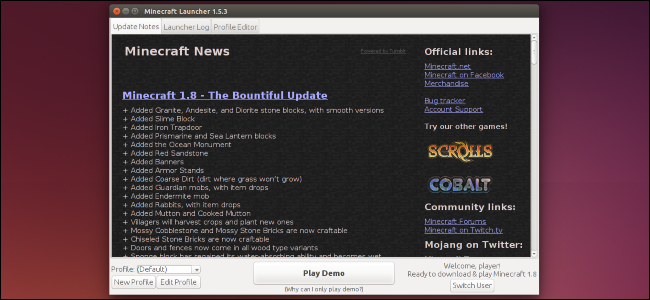
Click the Play button and the launcher will handle everything else, automatically downloading Minecraft’s game files and launching it. The launcher will handle updating Minecraft, too.

if you dont have user/ registered account to play minecraft, you can download unofficial minecraft launcher
- Instructions on How to
use and install:
1.Download the launcher from the link above.
2.Install with administrator permissions.
3.Open the launcher from your desktop.
4.Put your desired username in the text field
5.Press "Launch Minecraft"
6.In the bottom left corner, click edit profile and choose the version of your choice.
7.Click save changes, then click "Play
Komentar
Posting Komentar